Overview
All AlertFind Users must have a Role assigned to them which is either User or Administrator. Roles define the general functions the user can perform. On top of these Roles, users can be designated as Team Leaders who have specific permissions within a team, but this is not a separate Role.
Solution
There are two Roles:
-
Administrator: Administrators can manage users and perform most functions granted to AlertFind during provisioning. The exact set of information that administrators can access is defined by the User Management settings in the company profile, which is set up by Support during provisioning
Common administrator functions include:- Creating new users
- Editing user accounts
- Defining and editing default contact information
- Defining and editing groups and teams
- Sending and monitoring the progress of notifications
- Creating and editing incidents
- Creating notification templates
- Editing customizable text in the AlertFind interface
- User: Users generally use AlertFind to receive notifications, and may also use the Hotline and Hotline Pro. In some cases, users can log in to the AlertFind interface to maintain their personal contact information.
-
From any list of users, select a user name and click Edit
Or double-click a user name to bring up the User Overview page, and click Edit at the top of the User Overview page
-
Under the Status section, choose the Role User or Administrator
NOTE
To make this user a team leader, assign team permissions under a specific team context. See View or Change Permissions. - Click Save to save the changes
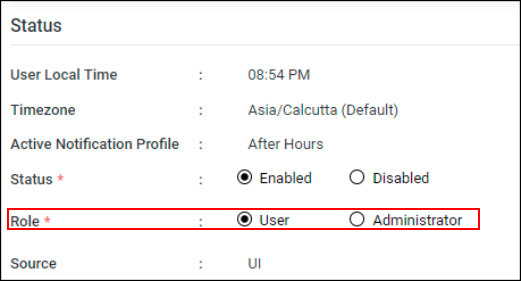
Priyanka Bhotika
Comments