Overview
You would like to ensure that your users' contact information is kept up-to-date using the AlertFind SmartContact system to automatically generate reminder emails when contact information is missing.
Solution
After performing these steps, SmartContact will run in the background, autonomously at all times.
- Log in to AlertFind as an Administrator
- Click on Administration > SmartContact
NOTE
If you do not see SmartContact in the Administration menu, please contact Support for assistance. - On the SmartContact landing page, click the Begin Configuration button
- On the SmartContact Configuration Page, the following linked sections can be configured for your needs:
- After updating each of the 4 sections on the SmartContact Configuration Page, click the Turn On button to activate the system
General Information
- Click the Email 01 button
- From: Enter the email address of the sender
- To: The system will automatically address the message
- CC: Enter the email address(s) that you want a copy of the message sent to
- Subject: Edit the Subject of the message as needed
- Repeat Steps 2-5 for each of the emails - Bump 01, Bump 02, Bump ESC, Bump 04 by clicking on these buttons
SmartContact Editor
- Click the Email 01 button
- Update the message in the editor as needed
- Repeat Step 2 for each of the emails - Bump 01, Bump 02, Bump ESC, Bump 04 by clicking on these buttons
SmartContact Select Fields
- Currently, only the Cell Phone field is monitored. Additional fields will be available in a future release.
SmartContact Schedule Frequency for Bumps
- Use the selector to set the interval between these messages from 1 to 10 days each
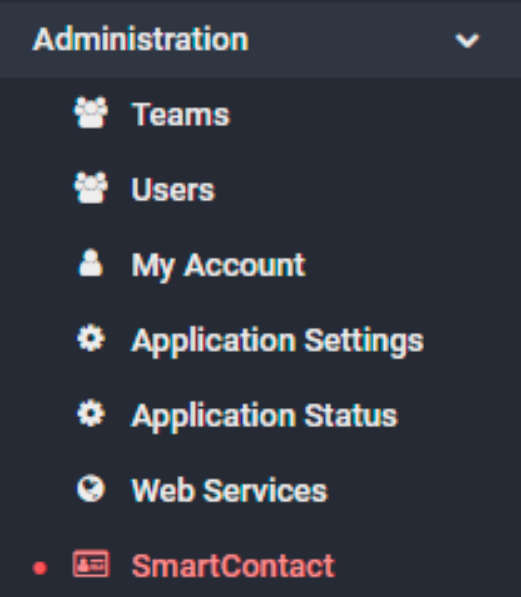
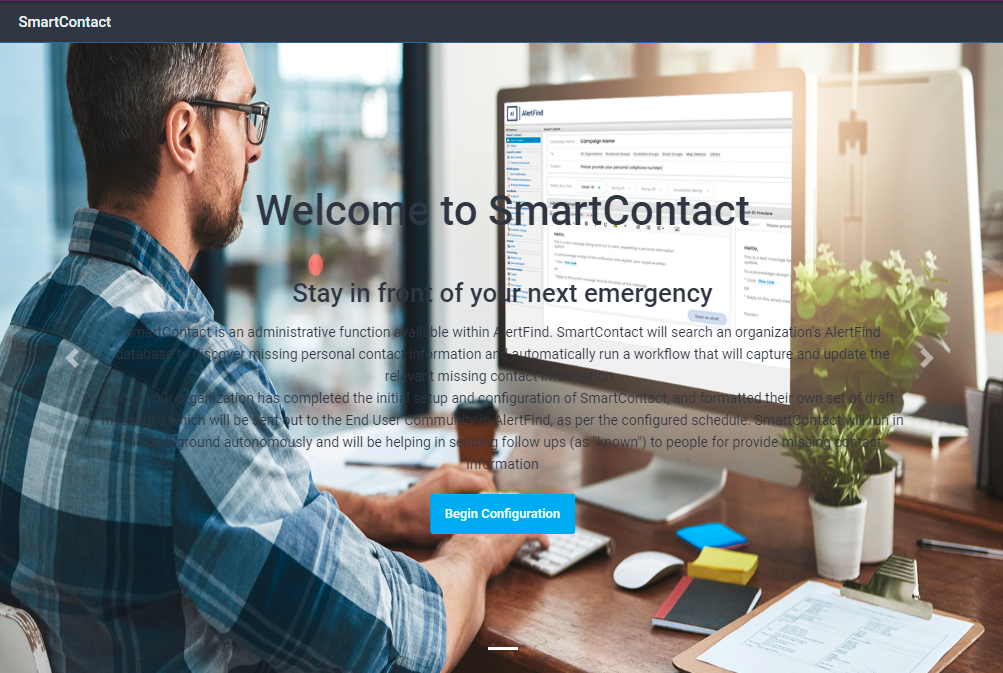

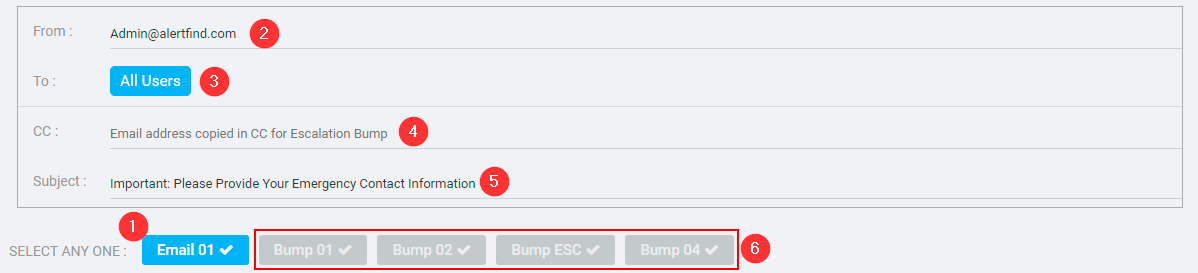
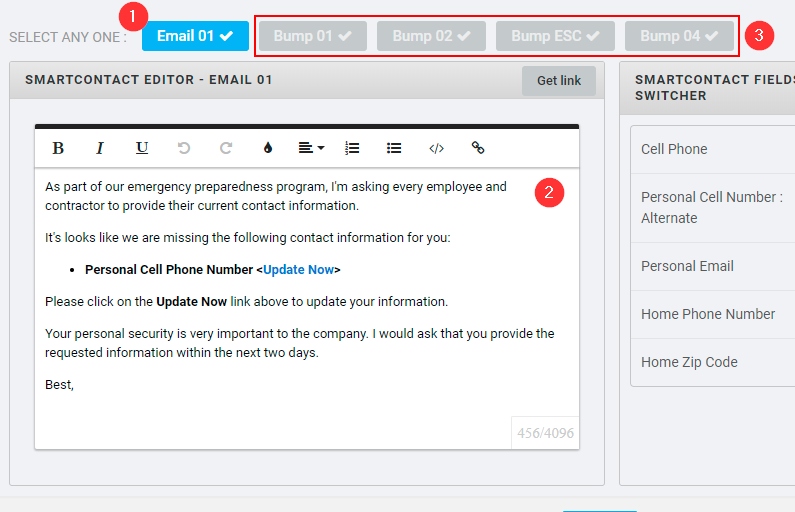
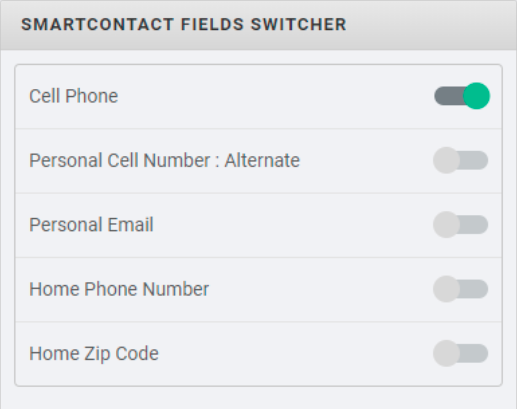
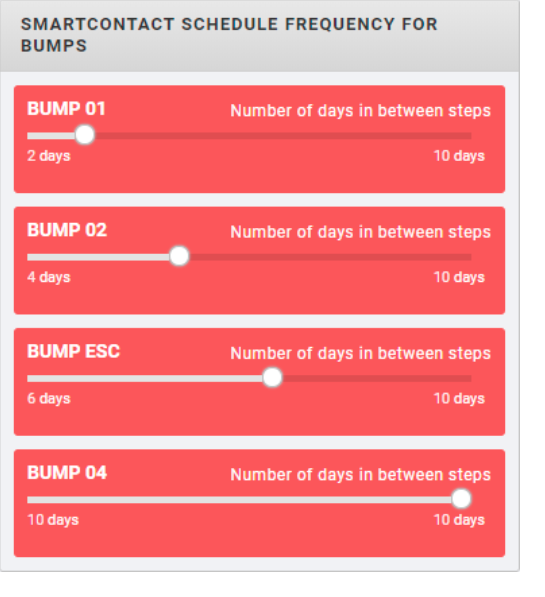
Priyanka Bhotika
Comments