Overview
You might find that text (SMS) message notification format looks confusing, incorrect or you have received something you weren't expecting, e. g. you have configured Abbreviation value in notification responses editor hoping that this will specify a text response code value.
Information
You can use a predefined template or a Compose (Advanced) editor on the AlertFind portal to send a notification. Below you will find how text (SMS) notification format is mapped to the editor options. Refer to this article on Notifications and Supported Devices to know more about Notifications.
- Compose tab contains notification text which will be sent in the text message. Marked green in the example text message.
- Response Editor contains Response Text (which is not used in text (SMS) notification, because of character limitations. Marked red. And Abbreviation for the response which will be used in the text (SMS) notification. Marked orange in the example text message. This Abbreviation value is not related to the response codes and should be short and understandable, e. g. Confirmed for I confirm that I have received this message, or Attend for I will attend the meeting. Do not use digits for response Abbreviation value as it will confuse notified users.
- Here is a text (SMS) notification example with notification text and abbreviation values.
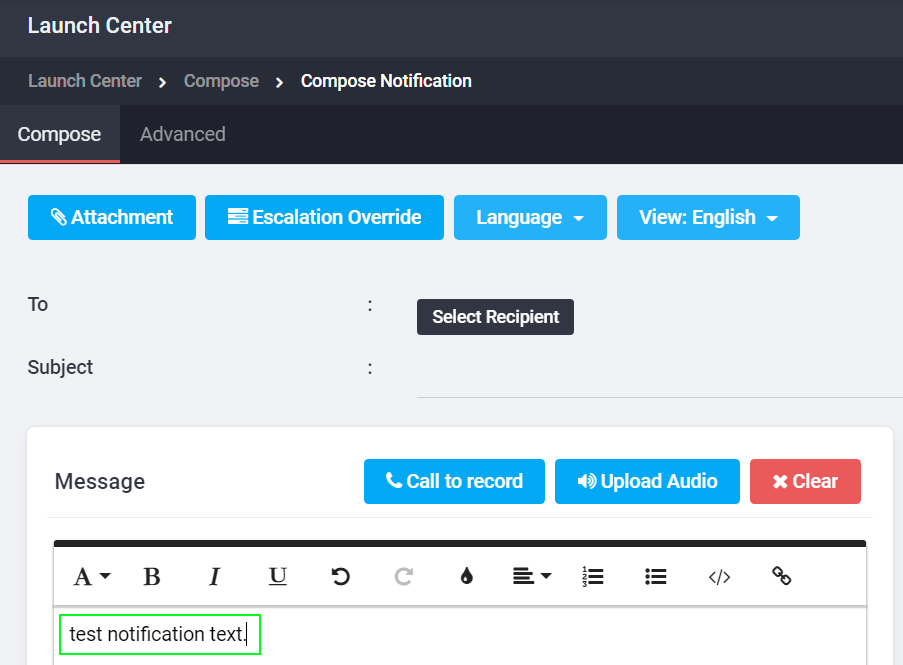
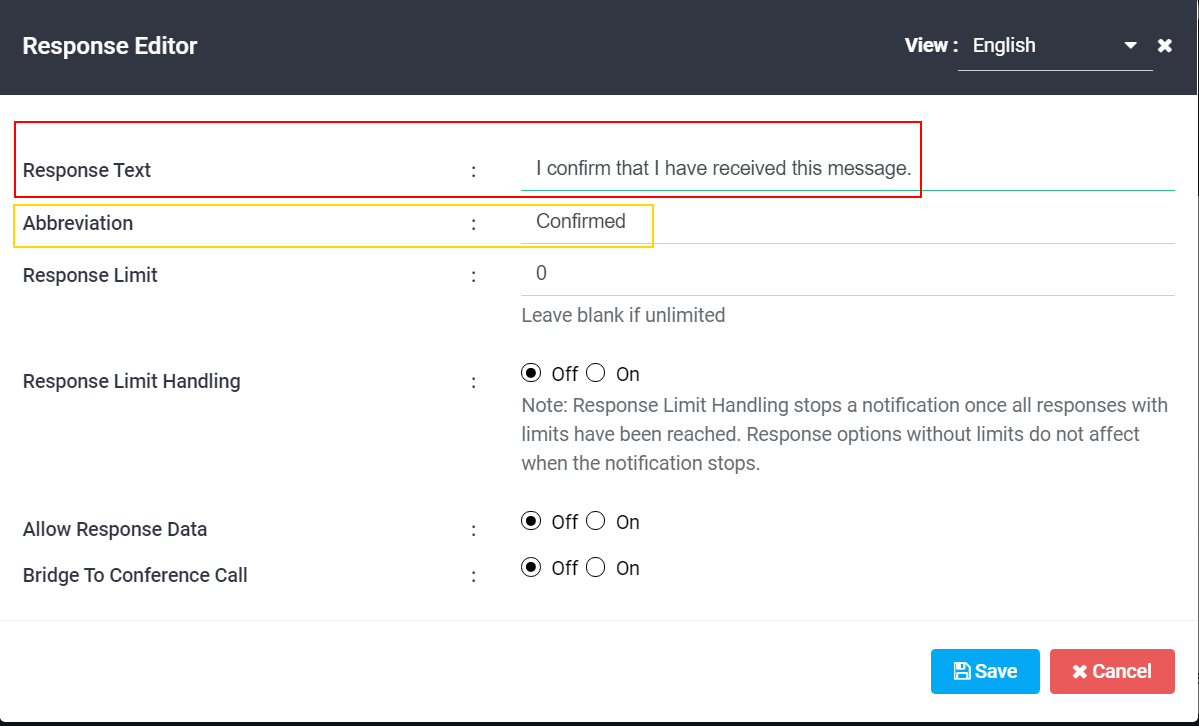
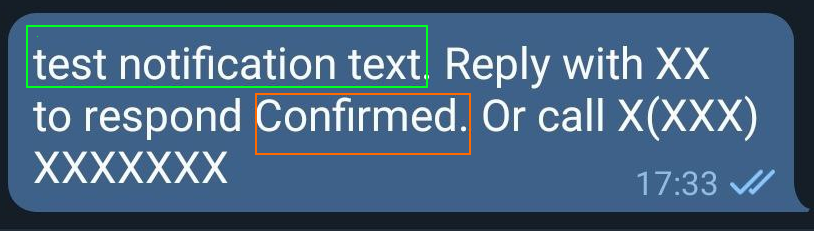
Priyanka Bhotika
Comments