Overview
When attempting to import a Roster in AlertFind you receive the following error message:
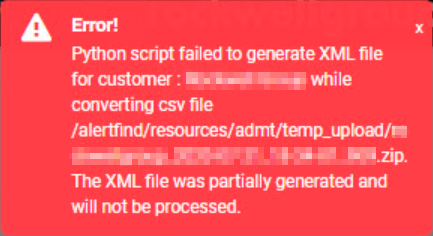 |
Error! |
Solution
This error occurs when the import file is not saved in the correct file format and/or the import file does not contain the same headers or file name as the previous import file. The headers and file name must match the previous import exactly, including capitalization.
- Ensure that the file format is UTF-8 with LF.
- Ensure that the header row of the data to be imported matches the existing data file precisely, including capitalization.
- Ensure that the import file's file name is the same as the previously imported file.
- Click Settings > Data Management
- Click Configure to see the file name used in the last import. Use the same file name for the next import.
- Ensure that there are no trailing spaces in the file such as,
John Doe ,john.doe@example.org
This example has a trailing space between the user's last name and the comma separator, which would cause the import to fail.
Testing
After configuring the import file to have the same file name and headers, the roaster will be successfully updated without any errors.
Priyanka Bhotika
Comments