Overview
You have sent out an AlertFInd notification and would like to check notification logs and results summary and interpret log statuses. This will allow you to understand how effective your notification was, what responses were recorded, who was notified, and what devices were involved during escalation.
Prerequisites
Admin or Team Leader role with View Results (VR) permissions.
Solution
-
Open AlertFind portal URL depending on the datacenter you were assigned to:
- Input username and password.
- Click Sent Notifications button.
- Select Notification in question.
- Click View Details.
-
You can check:
- Notification Summary
- Logs for individual recipients with escalation details
- Overview
- Delivery Options
- Notification Summary
Notification Statuses Information
SMS Phone: SMS delivered to handset
Once the SMS notification is successfully reached the recipient's handset, Alertfind system receives a delivered confirmation from the receipt's mobile network carrier and that is recorded in the results logs.
Please note, not all mobile network provider sends such confirmation. So on some networks, even if it does not show 'SMS delivered to handset', the SMS is still received by the receipt.
SMS Phone: SMS is enroute and has been handed off to SMS provider.
This notification means, that the SMS is successfully sent from Alertfind system and is enroute to receipts SMS/Network provider.
SMS Phone: Unable to send SMS to various phone numbers
This notification means, the SMS was not delivered to that particular receipt due to technical failure on the mobile network provider's end.
SMS Phone: SMS delivered to carrier
This notification means, that Notification is successfully delivered to recipient's carrier. And then the carrier will route the notification to the particular receipt.
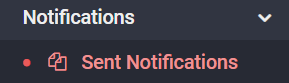
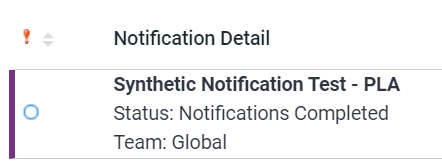
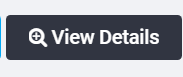

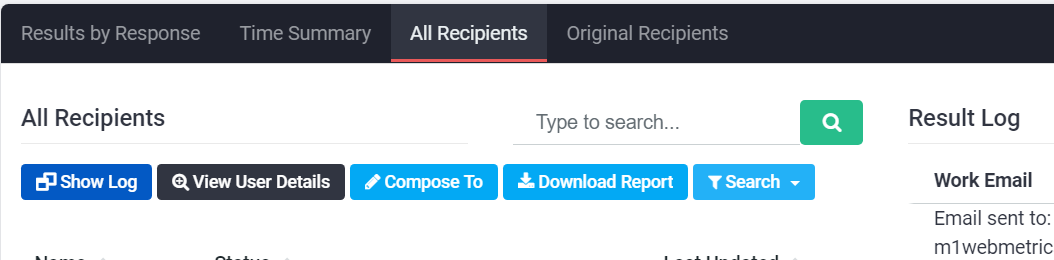
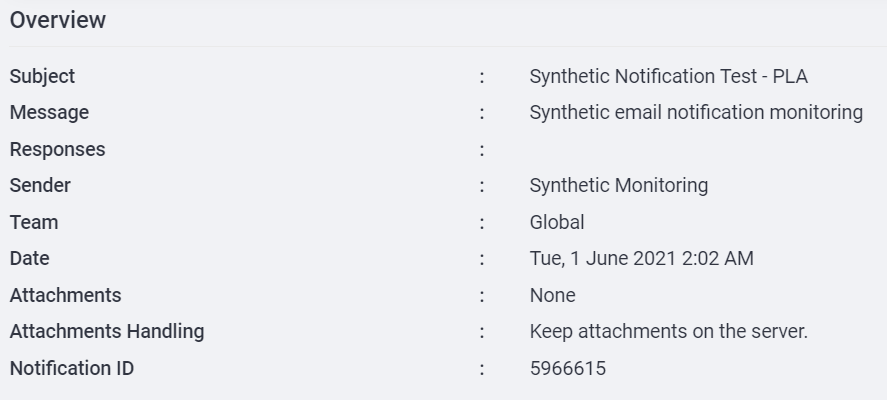
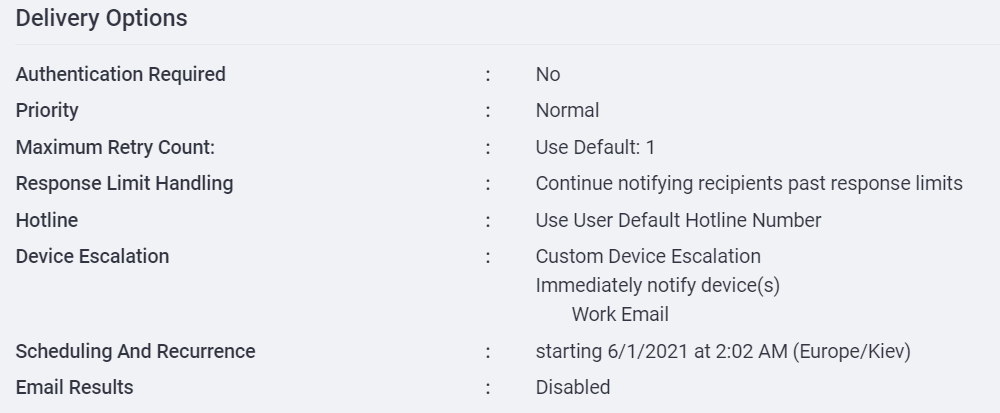
Priyanka Bhotika
Comments